What is Android GO?
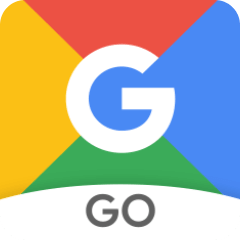
Android Go is a lightweight version and includes three optimized areas, operating system, play store and the apps. Main idea is to run these with lesser Hardware.
The operating system can be included in less than 1GB of RAM, consume lesser mobile data and faster responding apps.

All the apps were designed to support less than 1GB hardware requirement level and the storage requirement is very much less than the regular google apps and therefore much faster.

Google defines separate play store for Google GO version and it recommends light weight apps for light weighted phones.
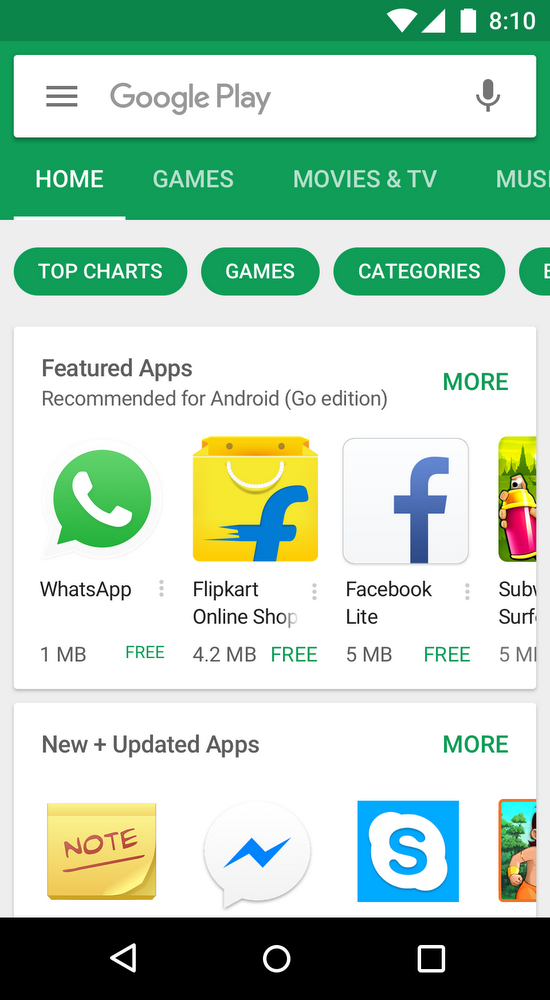
Disadvantages
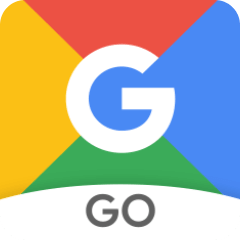
Android Go is a lightweight version and includes three optimized areas, operating system, play store and the apps. Main idea is to run these with lesser Hardware.
The operating system can be included in less than 1GB of RAM, consume lesser mobile data and faster responding apps.

All the apps were designed to support less than 1GB hardware requirement level and the storage requirement is very much less than the regular google apps and therefore much faster.

Google defines separate play store for Google GO version and it recommends light weight apps for light weighted phones.
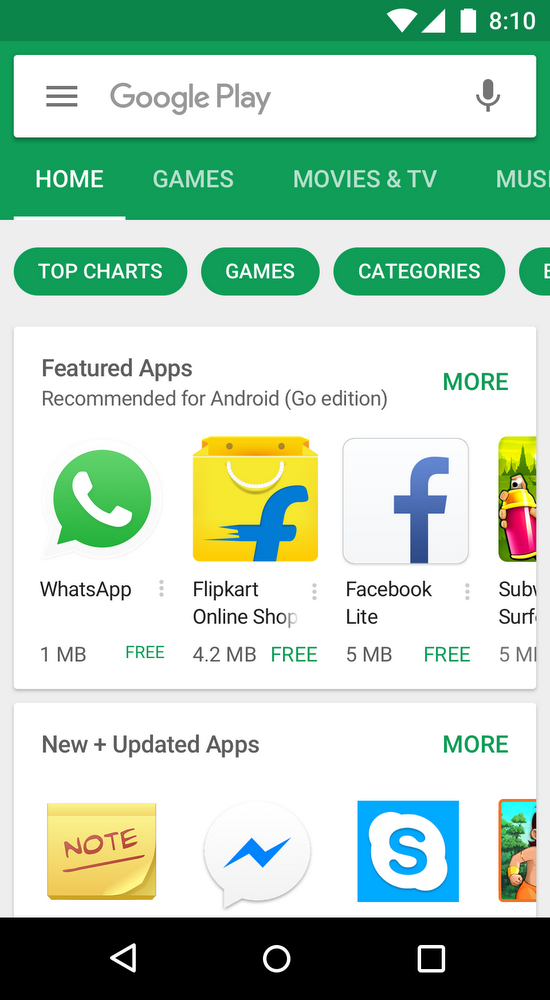
Disadvantages
- Some images won't load
- Some of the sites may not be accessible
- Data saving mode will not work every time
- Some times it's difficult to save online work to original files
for more information,
Comments
Post a Comment