This is one of the easiest task to do.
From the phone settings go to "About device" and select "Build number"
Go to "Build number" and tap it 7 times.
Now you can see that magical developer option unlocked to do anything you wish
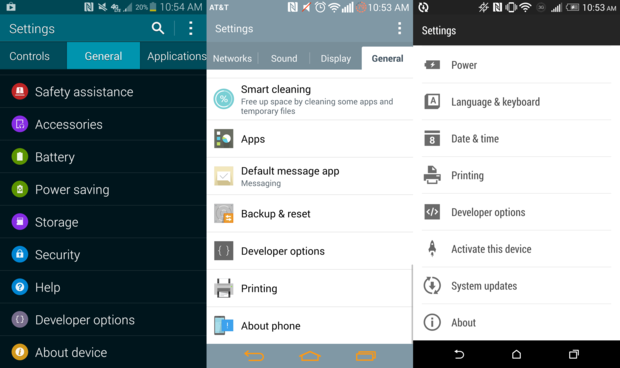
Improve animation speeds
Guys when you opening or closing apps you may find animations relating to relating to each of the task you do. So folks you can reduce the animation speeds or improve on animations as well. It's an simple option and only you need to do is to adjust window animation scale, transmission scale and the Animator duration scale as you desired. So guys for example if you reduce the level of animation to none you may feel that your phone is bit faster than before. This is because animations take some time to execute.
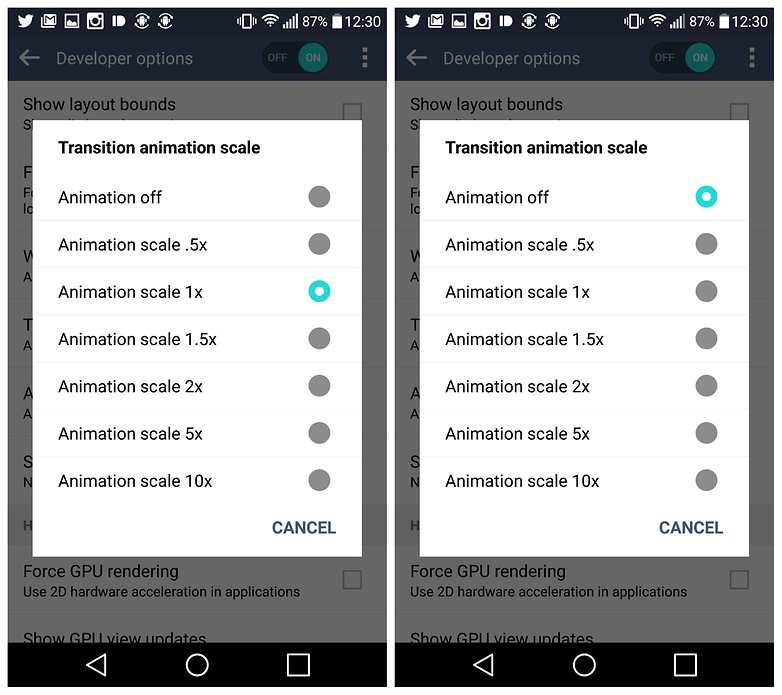
Fake your location
Developer option has "mock location app". By selecting this option you will be able to fake the location with the use of fake spooking location app from the play store.
Speed up highend games
So Folks if you using high end handset only this option is useful. This option will provide little push to handset graphics. This command is known as Force 4x MSAA. This option provide these advantages along with some disadvantages too. Graphics pinch to it's maximum and the processor works to cope up with the demand for resources...then the battery will be drain faster & faster. So guys you need to concern the battery life if you using this option.
Create Desktop Backup Password
Guys when you backing up the Android on your desktop, you can create a password for your backup. First you have to access to your developer options, tap on to Desktop Backup Password and create a new password and thereafter all the backups will contain the password you created. So the backups are secure.
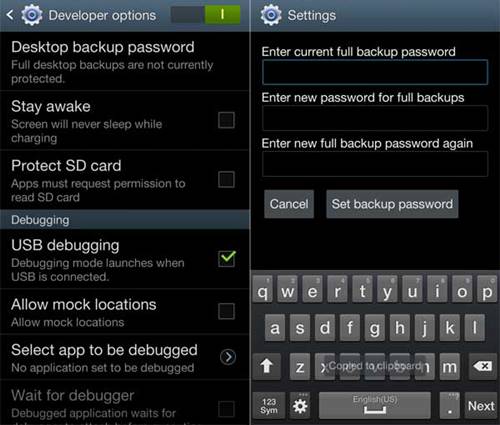
Don’t Keep App Activities
Folks some of your app activities are running on your background and use system resources without appearing to your eyes. So folks you can close these activities using your developer options by ticking on to "Don't keep activities"
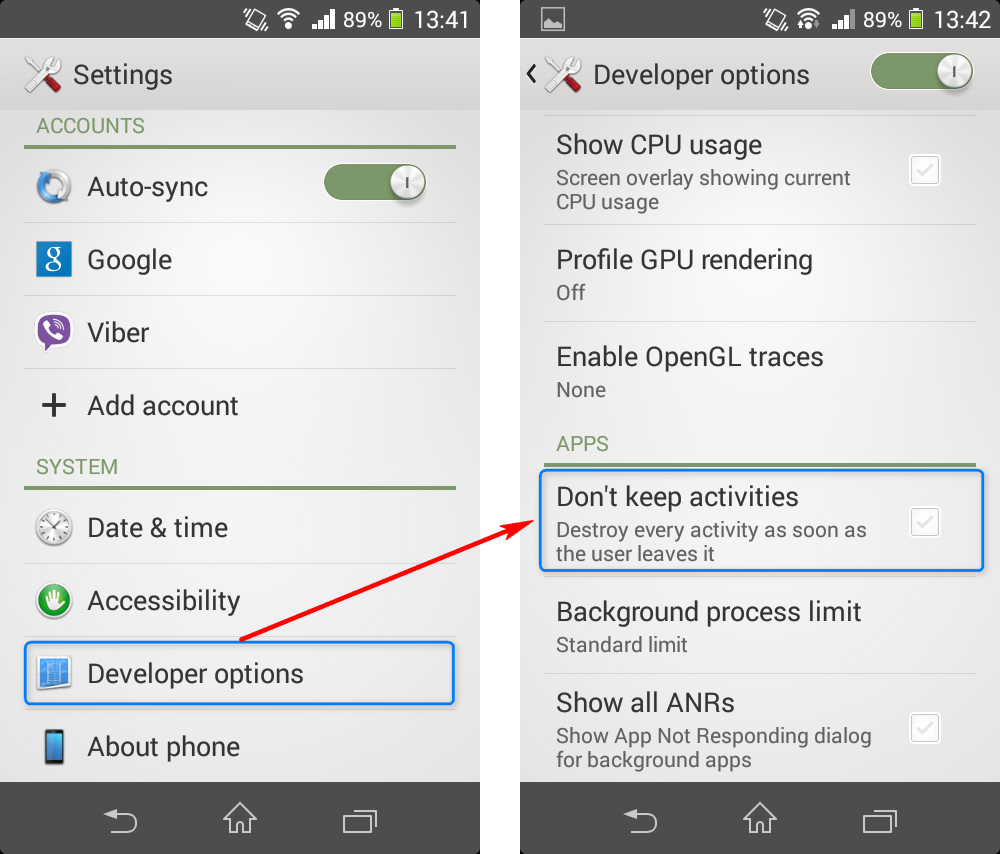
USB Debugger Options
This will enable you phone to interface with your pc in better ways. Therefore this opens in to so many options. We can discuss some of them as below,
Rooting your phone
Installing custom ROM
Share files with your pc and the phone easily
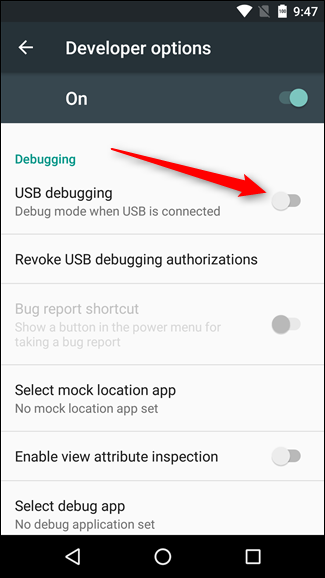
so guys hope you do well with these things and enjoy.


Comments
Post a Comment