My most disastrous day was my phone suddenly stop working and lost my all new contacts which I could not backup during that period. So guys you may face the same scenario. Therefore I thought of bring in you some steps you need to follow when you face such situation without much panic.
If your phone is not booting or starting up,
Then Long press the power button. Long press means 10 to 15 seconds. Sometime this can be extended even to 30 seconds. If the phone restarts then your problem is solved.
May be the problem is in the battery. Battery may be dead and long pressing the power button will not solve your problem. What you should do is connect your phone to the power source and let it charge to some extent and the turn on the phone.
Still your phone is dead then remove your battery and replace it again and long press the power button and see whether it start. This is only possible if your phone has removable battery.
If still the problem occurs then you have to go to a company which you bought the phone or local repairing center to find out what has happen to the handset.
In the mean time make sure you guys are frequently backing up your important data. If some how you lost the data recovering will be very easy it is only a few taps away. I think Google cloud product are a savior to you.
How to Factory Reset your phone
Folks if your device is not boot up normally, stuck during the boot up or stuck after booting up etc you will require to reset the phone. When you reset the phone, all the data on it will be erased but all the software related problems will be solved.
How you do the factory reset is shown below,
There are three methods
Safe mode
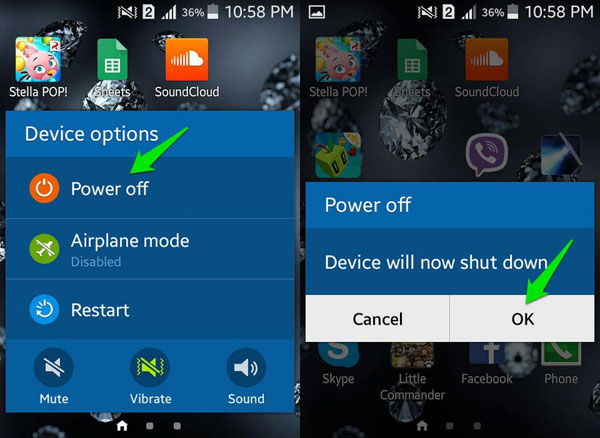
Factory Reset

Restore Backups

To access these service you guys need to get access to recovery mode. To access the recovery mode you need to turn off the device first and do either one of the following combination of keys based on your phone models,
Hold Volume Up + Volume Down + Power.
Hold Volume Up + Home + Power.
Hold Home + Power.
Hold Volume Up + Camera.
If you guys are need to know exactly the key combination pls google the phone model to find the access key combination to recovery mode.
Then the chest panel of Android will open and you can scroll up and down from volume keys and select an action from the power key. Guys you can select the above options mentioned either option and follow the on screen guidelines to factory reset or for reinstall a backup for your phone.
So folks that it for now and see you soon with another posting until then Take care & bye!!
Comments
Post a Comment