Some of the phone models or brands are getting slower with
time. Are you fed up with your phone’s speed?
Then go through the following points and your phone will not be the same cumbersome
phone again.
Update your phone
First make sure that your phone is up to date with all the
software that the manufacturer provided you to download. Along with these you
may receive new Android version, updated UI skin, patch and various bug fixes.
These will speed up your Android. To find out whether your phone is up to date
go to Settings>About device>Software update. In addition frequently visit
Google play services to update your apps. Some apps will improve speeds with
the new updated versions.
Clear up your home screen
If you add so many widgets such as social feeds, news,
weather conditions etc this will eat up your RAM. Additionally you may
experience some lagging between the screens. Therefore limit so many screens
and remove unused widget from your screen. You may add folders instead to clear
up the screen and use one screen if possible with multiple folders in it.
Hmmm…. When you add folders it is not a perfect solution but will provide some
boost to Android when you remove so many screens.
I forgot one very important point, please remove any
animated screen savers. This is also a large contributor to reduce speed of
your device.
Reduce Animation
This is only an eye catching trick not actually increase
your phone’s speed. You have to activate developer options to access these
resources. Go to Settings> Software Update> Build number and tap on it, screen
will guide you to how many times you need to tap on it (some phones it will
vary) then go back to menu, you will find Developer options appear on you
settings menu or under software update menu, go on and tap on it and find the Transition
Animation Scale, Window Animation Scale and Animator Duration Scale and adjust
it to 0.5 or off modes. Then you may feel that apps are faster. But actually you
took off the animations from the phone.
Browse Faster
If possible move to data saver mode of your Chrome browser.
Then you can browse faster than normal. This compression mode will help you to
faster and save data but there will be a smaller drop in quality of the images.
Clearing Cached Data
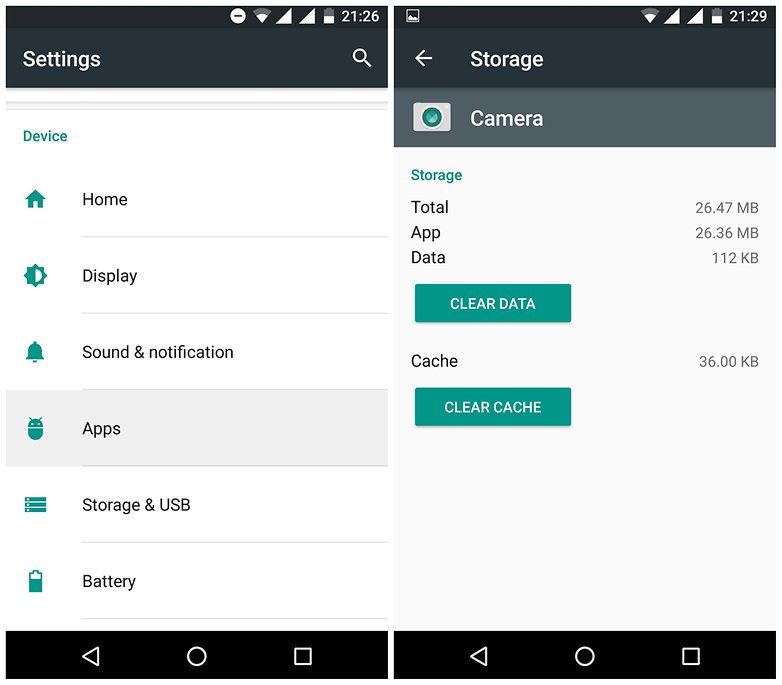
Actually cache data is making your phone faster. When the
browser or any other app is keeping cache data it makes faster to load the app.
On the other hand cache data will fill you memory. If you are not using sites
or apps on that frequent basis, you can clear the cache on those apps and sites
only. (How to access on to clear cache: Settings>App
infor>storage>clear cache)
Turn Off Auto Sync

Sometimes you feel that some apps are getting slow and the
accessing speeds for internet are getting slower. The main culprit is may be
because you allowed some or all apps to be sync auto. The main thing you need
to understand is that this is not a rule. Therefore Go to Settings>Accounts
and see the app list and you can disable or set time limits for Auto Sync. This
will improve the speed of your device.
Background Services
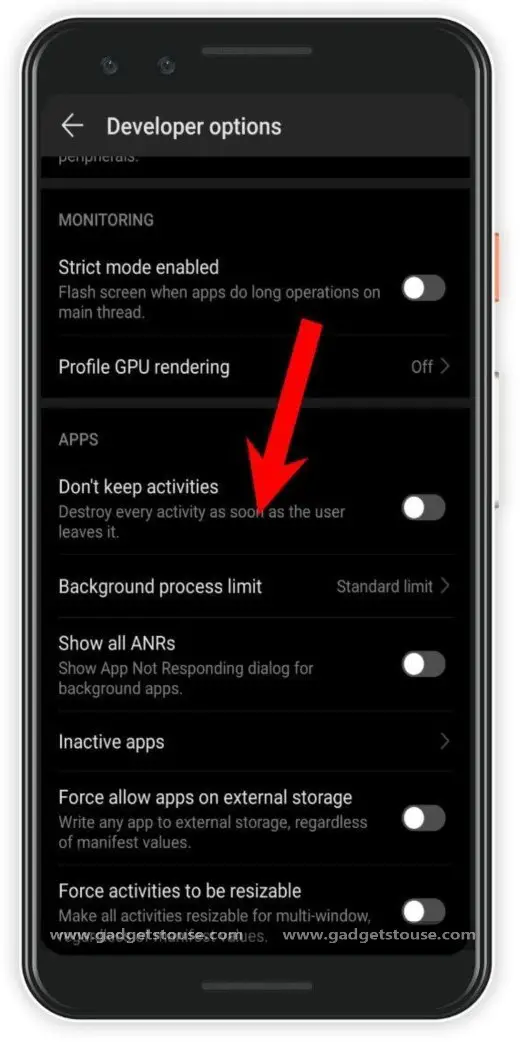
This is where some of your applications are run in the
background and eating up your phones RAM, Processing power and the battery
life. You can limit this by going in to developer options from the settings
menu and find the place where called background apps. You can kill the apps
which are do not require Example Facebook. In addition to this if you search
further you can find back ground process limit option. From this option you can
limit the background processes to unlimited to a limited number of processes. Then
your phone speed will improve along with the battery life.
Avoid Task Killers
Android system is very efficient when comes to managing
memory. When a task is open from the scratch will eat up so many system resources
and slowing down the phone. Instead let the android to kill the non using apps
will be an efficient option rather than installing task killing apps.
Factory Reset
If any of the above doesn’t work and still the phone is same
as earlier then it is better to Factory Reset your phone. First you have to
back up all the important data from photos, media to contacts because all these
will be erased when you reset the phone. First shut down the phone and restart
by pressing power button+volume up button+home button (for different phones
this pattern will differ) at the same time. Then you can access phone menu and
select Factory Reset, phone will do the rest.
So guys that’s all for now, hope these things will improve your phone speed. Take Care!!
Comments
Post a Comment