Dark Mode
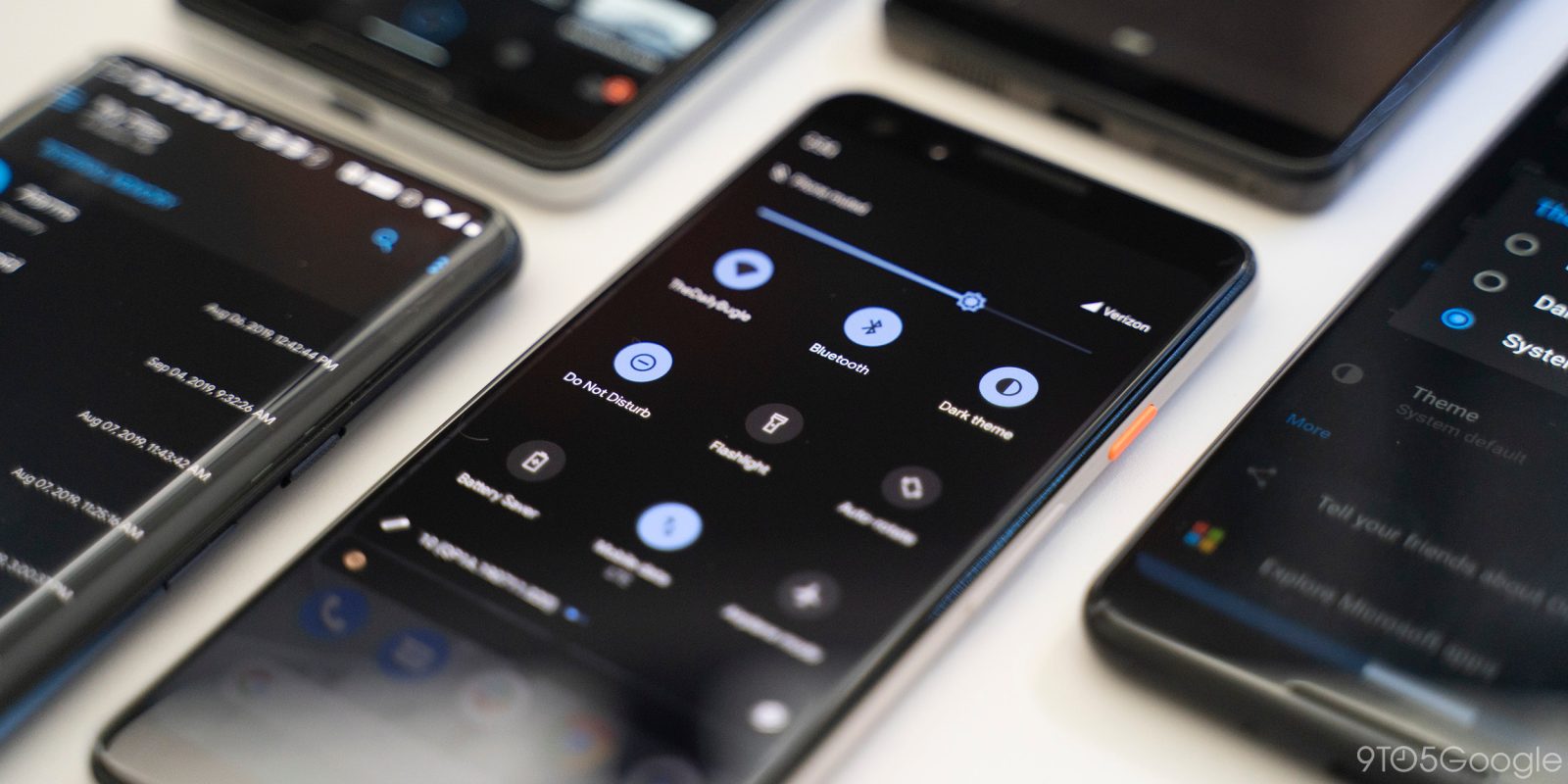
Google is activated dark mode as a special Android 10
feature, which was requested by many users all over the world. Now the feature
is there to use.
Smart Reply for all messaging apps
All Google apps have this feature. Predicting what you are
going to say in response to a message. Now this feature is available on third
party software such as Whatsapp and Facebook Messenger. This feature will save
lot of time of the user.
Better sharing menu
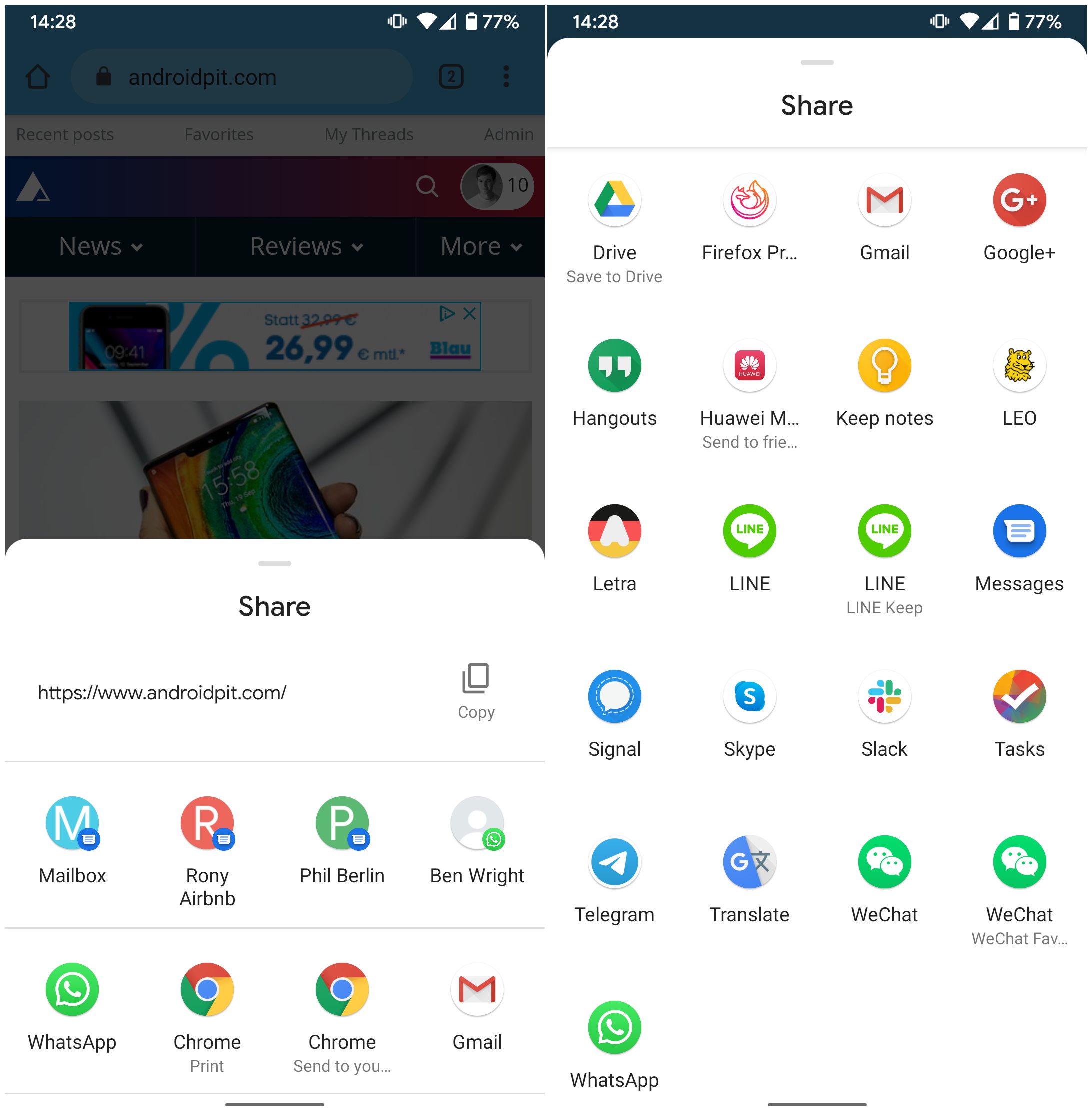
New sharing menu embedded with new features, such as speed,
enhanced with many options to share and recommending even contacts.
Focus mode

This mode helps you to hide notifications of apps that
distract you.
Quicker Accesses to Settings
When you are using one app if there is a blockage due to a
setting, automatically settings menu appeared, which made easy access.
An improved Files App

Totally different user interface, there are universal search
bar at the top and a quick access to other apps.
Overhauled Permission
With the new improvements, some apps are automatically
granted with permission to an app based on its use. In addition to that users
have the option to grant location apps to as and when they required.
Wifi sharing via QR codes

Allowed users to share wifi via QR codes and anyone can
access by scanning the QR code.
Google Assistant
It’s no longer assist by the home button. You can however
activate the assistant via inward swipe of your lower corners of your screen.
Google has added visual cues in the corners.
Security updates via Play Store
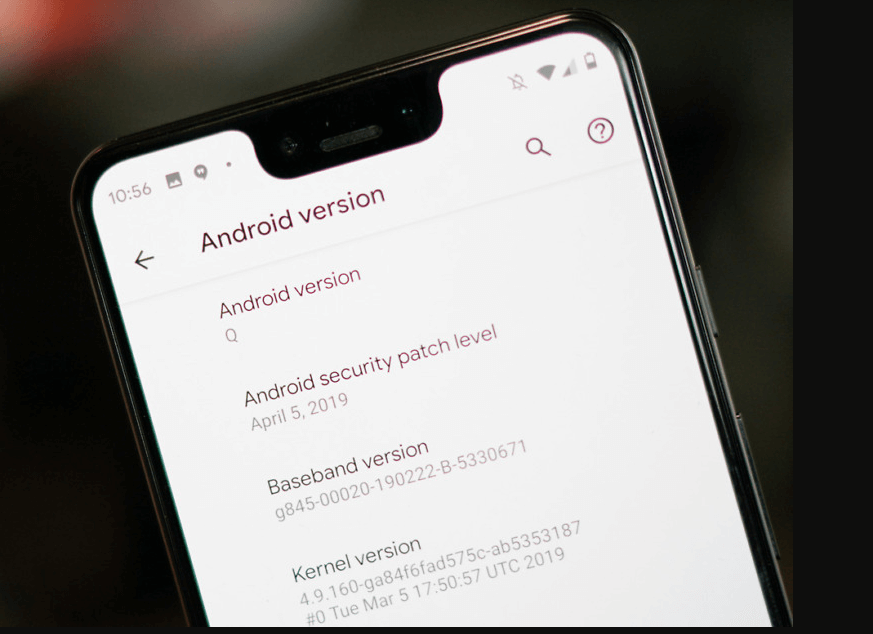
Google will deliver some security patches via play store.
This is similar to updating apps. But some part of the security patches
requires traditional installation.
Wet, Overheating USB warnings

There are warning messages when your phones USB port is wet.
All the accessories are disabled when wet conditions detected and need to be
manually enabled or activate back automatically after detecting the port is no
longer under wet conditions. Similarly when the port is overheated similar
warning signals will appear.
So that’s over folks. Tc!!
Comments
Post a Comment