Guys if you cannot access phones settings menu and still required to reset the phone, this is how you can factory reset an Android phone without using the settings menu. First you must backup your phone, because factory reset will wipe all the data on your phone including photos, contacts, films, mp3, documents etc. The steps to factory reset is shown below, Turn your phone off Hold volume down button, hold the power button simultaneously You will be accessing a start menu and select recover mode using volume down button Press power button to select recovery mode System will give a warning that selected mode will wipe all the data from the phone Then select the reboot system now Guys these steps can be differ based on your phone just follow the on screen guide lines to access the menu and do the factory reset. So guys that's it TC!!!

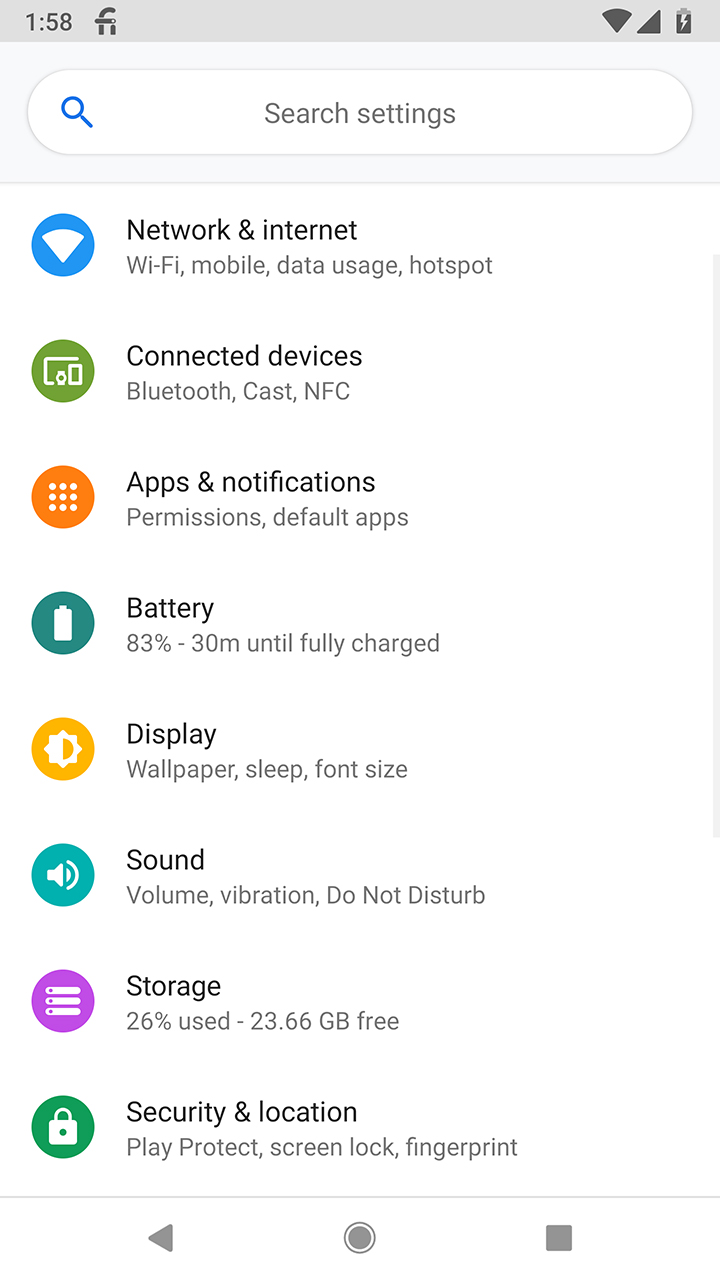
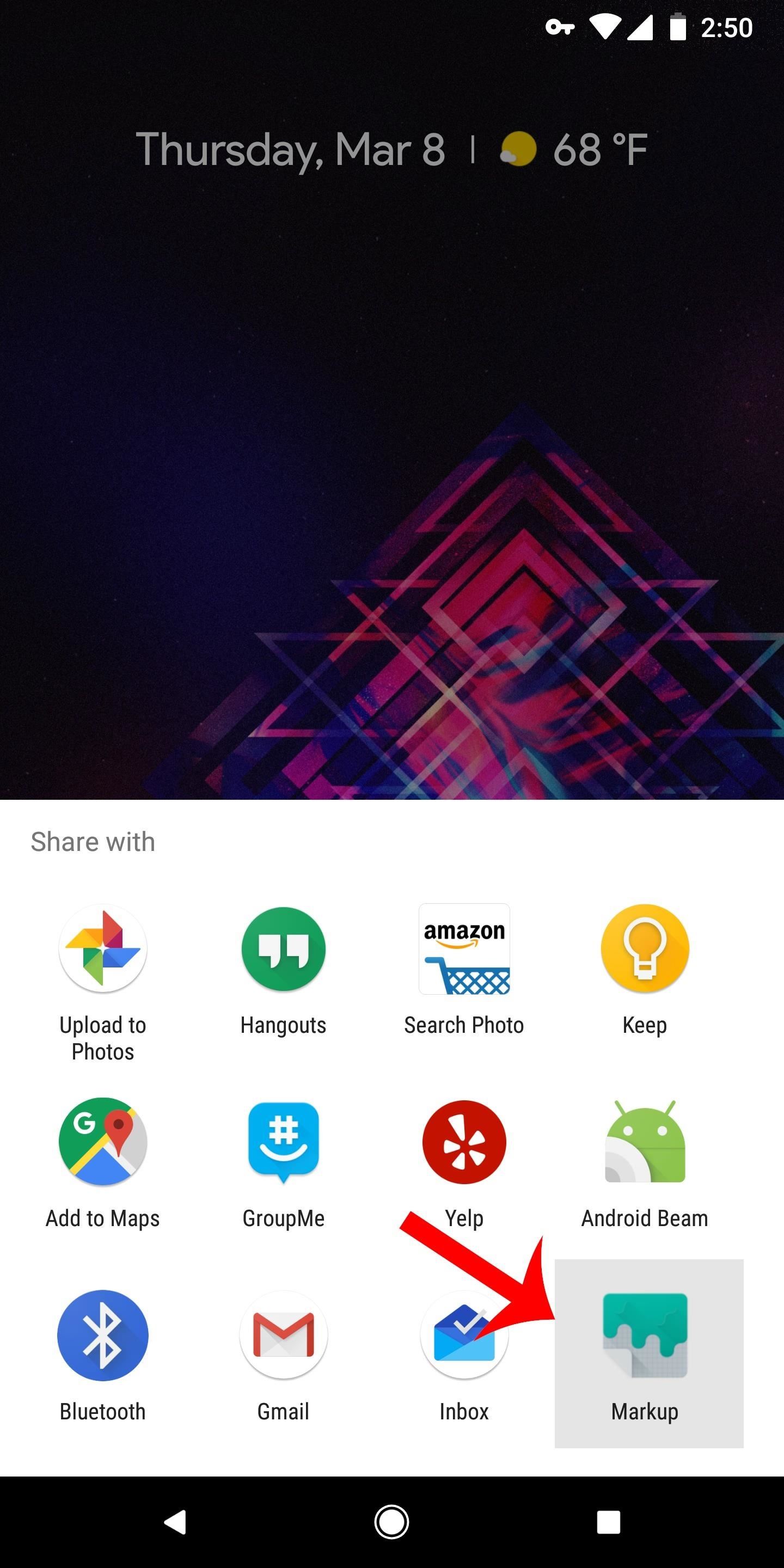

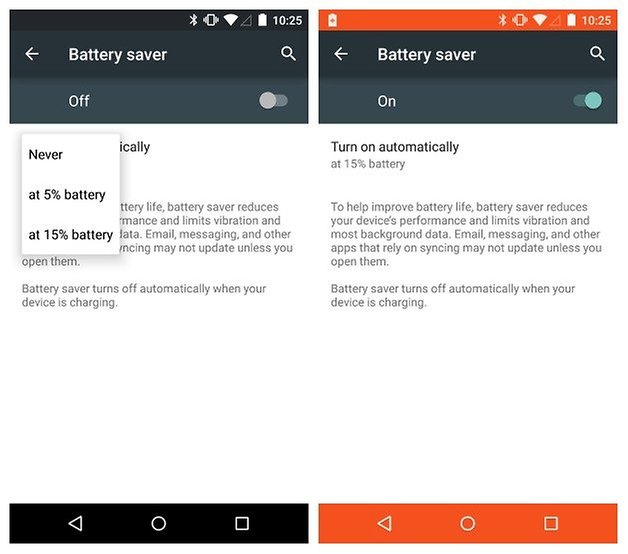
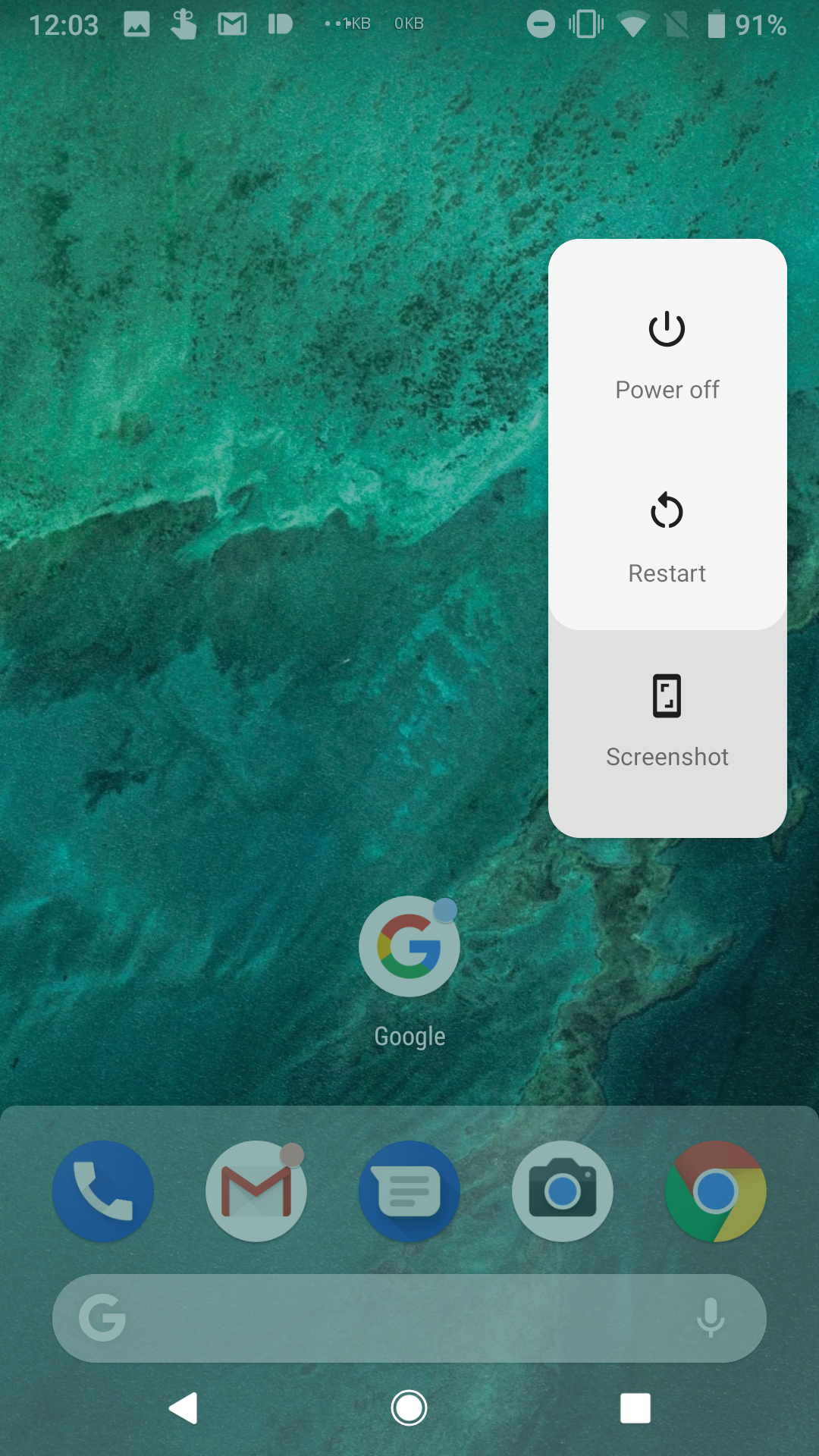


Comments
Post a Comment