First Install Dr Fone data recovery software on your PC
Now you can follow the instruction on your screen
First you have to connect the phone to your PC
Second From the phone settings go to "About device" and select "Build number"
Go to "Build number" and tap it 7 times.
Now you can see that developer option unlocked (enable it to function)
Then enable USB debugging or Android debugging option
Now connect the phone via usb cable then connection will show on your PC
Phone will request for many permissions you have to permit them to allow access.
Once the connection is established you can select the type of files you need to recover
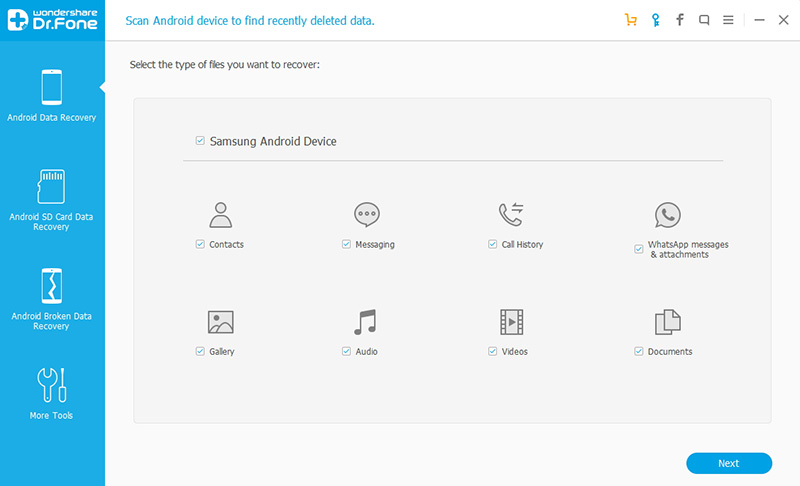
and hit next button and use standard mode and hit next button
also allow Dr Fone scan your phone then the Dr Fone will start to recover your files

Even during the scan you are able to find deleted file list from the Dr Fone
If Dr Fone found what you are looking for you can immediately stop the scan and recover the files put a tick what you want and hit on recover
Then Dr Fone will ask for the location on your PC, select your desired location then you go!!
Happy Hunting Guys!!!

Comments
Post a Comment