
Rooting your phone means unlocking your Android operating system. This will enable you to install so many apps, delete previously blocked apps on Android, update newest versions of Android, customized anything, over or under clock the processor etc
There are disadvantages for rooting your device too. If you rooted wrong the phone will not be operate as earlier and avoids warranty.
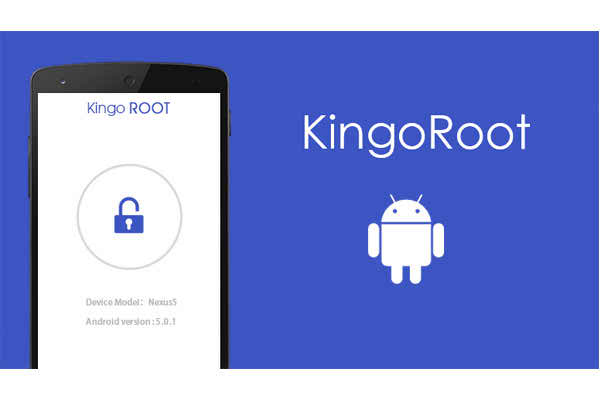
Some of the Software require your pc to root your phone and some of the software root your phone without a pc. KingoRoot is one such successful software to root your phone without your pc.
Install the newest version if KingoRoot and root your phone with a one tap. Only problem is that KingoRoot is not available you to down load it from the google app store. It must be installed from their website manually as an apk file first.
Then to enable this to install you have to enable "install from unknown sources" this can be access by go to settings security and enable install from unknown sources, go to file explorer and to download folder to find the KingoRoot apk file which you have downloaded and tap on it.....this will enable to install KingoRoot and which enable you to root your phone just by one click and within 60 seconds or so.
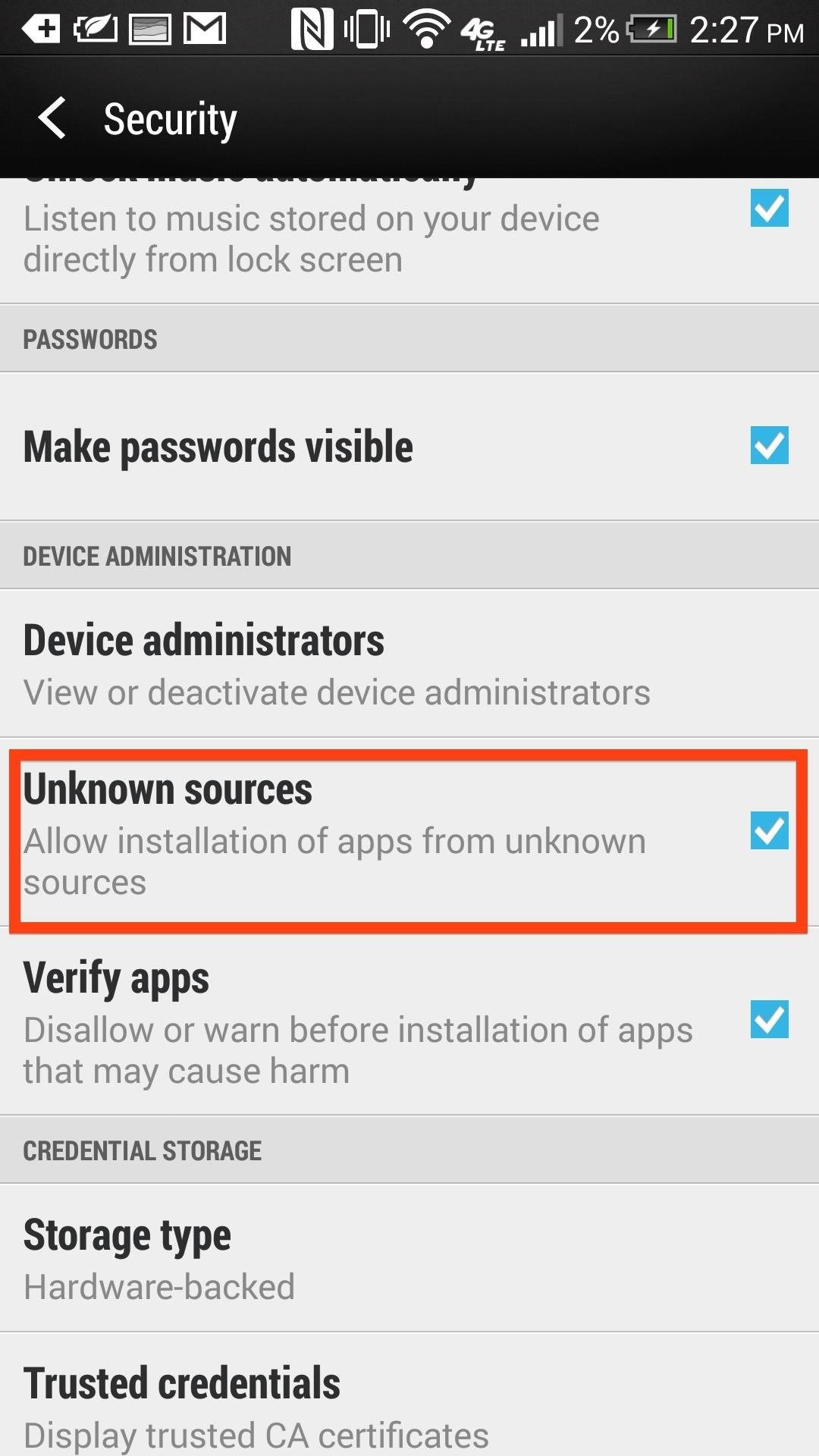
So folks now you have rooted your device and welcome to unlimited customization. Cheers!!
Comments
Post a Comment