
Mobile camera is frequently getting better and better and there is a need to take better shot even from a limited avail camera
High Quality Shot
Go to camera settings and set the maximum resolution. Then the pic you capture is set to max. Normally camera resolution set by default to a lower quality.
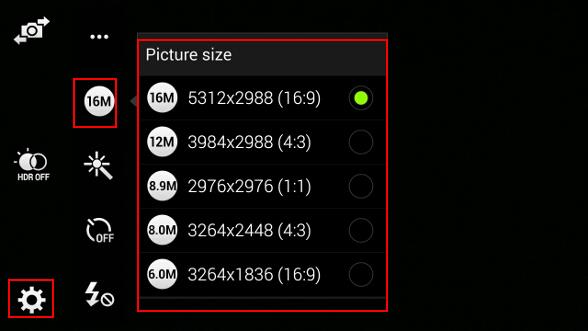
Get reduce Blur
Normally Blur pic are result of slow shutter speeds. To reduce blur image you can do two things
one is to capture the pic in a well lighted environments
and second is to keep the camera is a steady place without much movements.
Turn off Digital Zoom
Digital zoom is where the phone is expand the resolution of your image. It is much better
to take the photo in normal mode and then crop the photo later.

Landscape Mode
Cameras are build to operate in landscape mode. Try to find the landscape mode on
your phone and it will help to generate optimised photo from your phone.
Make use of Apps
Use some of the apps will increase your photo quality. These applications will
provide you access to ISO sensitivity and timer etc.
Comments
Post a Comment